It’s been almost a month since I bought my Meizu M6 mini-player (4gb) version, and has since become an indispensable tool in my daily commute to & fro my work place.
Once I learnt that this nifty device is capable of displaying LRC files (basically a text-file that contains a song’s lyrics that are marked by time periods for synchronization during playback), I was extremely excited by the possibilities it bring.
Immediately I set about to download some of my favorite Chinese songs’ lyrics from Baidu. Unfortunately, due to encoding issues the player is unable to display Chinese lyrics while in English language mode.
After a bit more research, I discovered that there exists a Resource Editor for the M6. Launching the program requires .NET framework 2.0 and Chinese fonts installed on your machine. I downloaded a nice skin modification Eros and opened the resource.bin file provided in the mod package with the editor.
Displayed on the 3 columns are language specified texts for the player in the order of Simplified Chinese, Traditional Chinese and English.
Painstakingly, I typed/copied each value from the English column and overwrote the corresponding value in the first column (Simplified Chinese) and save the resource file.
To update the player,
- Copy the resource.bin file to the root folder.*
- Plug out the USB connection (and wait for the library update to complete).
- Shut down the player.
- Re-start the player. It should display an update in progress message.
- Once completed, go to your Settings->Language and select Simplified Chinese (1st option).
- Try a lyric file from Baidu on your favourite Chinese song and enjoy the player even more!**
*Even though the update did not clear the contents in my player, I did the necessary precaution by backing up my songs.
**To ensure the lyric file is shown, you must rename it’s file name to match exactly like the song’s file name. e.g. “Some Artist – song1.mp3” should be matched by “Some Artist – song1.lrc”.
***Album art can also be displayed during playback. Place an image (ideally less than 200×200 pixels) in the same folder as the song and rename the image to the album’s name. Ensure the songs’ album name (ID3 Tag) matches the image’s name. The player can only display either the album art or the song lyrics at any instance, with the lyrics display taking higher precedence.
My player is currently running version 2.003.2, and is an SP model (SP represents Samsung screen, which is the current production model. An older model TP uses Toshiba screens and has since been discontinued.).
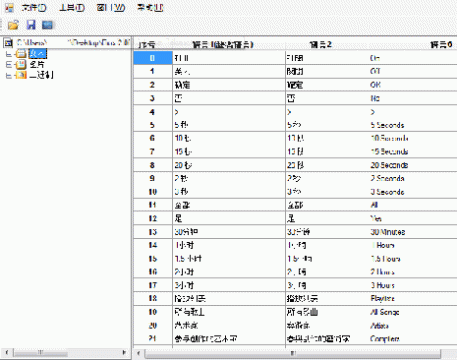
Leave a comment